A fleet manager’s day-to-day list of priorities includes no shortage of literal ‘moving parts’. Wheels turn to move drivers, vehicles, customers, and cargo along busy, and at times hazardous, routes. For every trip, the stakes are high, which is why for conscientious managers, the safety of drivers and assets is always a primary goal. Solutions that can better support fleet safety and achieve this goal are welcome additions to any fleet manager’s play book.
Increasingly, fleet managers are turning to intelligent in-vehicle devices to reduce the risk of accidents. With ADAS (Advanced Driver Assistance Systems), fleet safety is prioritized through real-time alerts and recorded event monitoring, encouraging safe driving and ultimately saving lives.
The VIA Mobile360 D700 AI Dash Cam uses its forward dash camera and sophisticated algorithms to deliver robust ADAS features to drivers behind the wheel and fleet managers in front of monitors. When the device detects high-risk driving behavior, audio alerts are triggered to correct unsafe practices before an accident occurs. LDW (Lane Departure Warning) is triggered when the device detects the vehicle veering out of its lane, while the FCW (Forward Collision Warning) alert sounds when travel speed and distance from vehicles ahead run the risk of an accident. For drivers and fleet managers, these warnings can be the difference between correcting course or a critical collision.
In this article we will be going over how to set up and calibrate the ADAS on the VIA Mobile360 D700 AI Dash Cam. You can also watch the video below, which follows the same steps highlighted in this article.
The ADAS calibration is a single process required to calibrate the VIA Mobile360 D700 AI Dash Cam for both the FCW and LDW features. The calibration process requires for the vehicle to be driven on a stretch of road where the lane markings are clearly visible for 30~60 seconds. The vehicle should be moving for the entire time at a speed over 30km/h, therefore it is recommended to do the calibration process on a highway or expressway.
Be sure to calibrate your device’s DMS function before moving on to the ADAS calibration. You can find the DMS calibration guide here.
To calibrate ADAS, the VIA Mobile360 app must be connected to the target VIA Mobile360 D700 unit. If you have just completed the DMS calibration you should already be connected to the device.
ADAS Calibration
Once connected to the target VIA Mobile360 D700 AI Dash Cam device with the VIA Mobile360 app, click on the red ADAS icon on the left-hand side of the ‘Live’ tab in the app. Fill out the correct parameters for ‘Vehicle Height’, ‘Distance from Camera to Roof’, ‘Vehicle Width’ and ‘Hood Length’. If this information was filled in during the vehicle creation step, the values will already be keyed in. Otherwise, enter the correct values and click ‘Ok’.
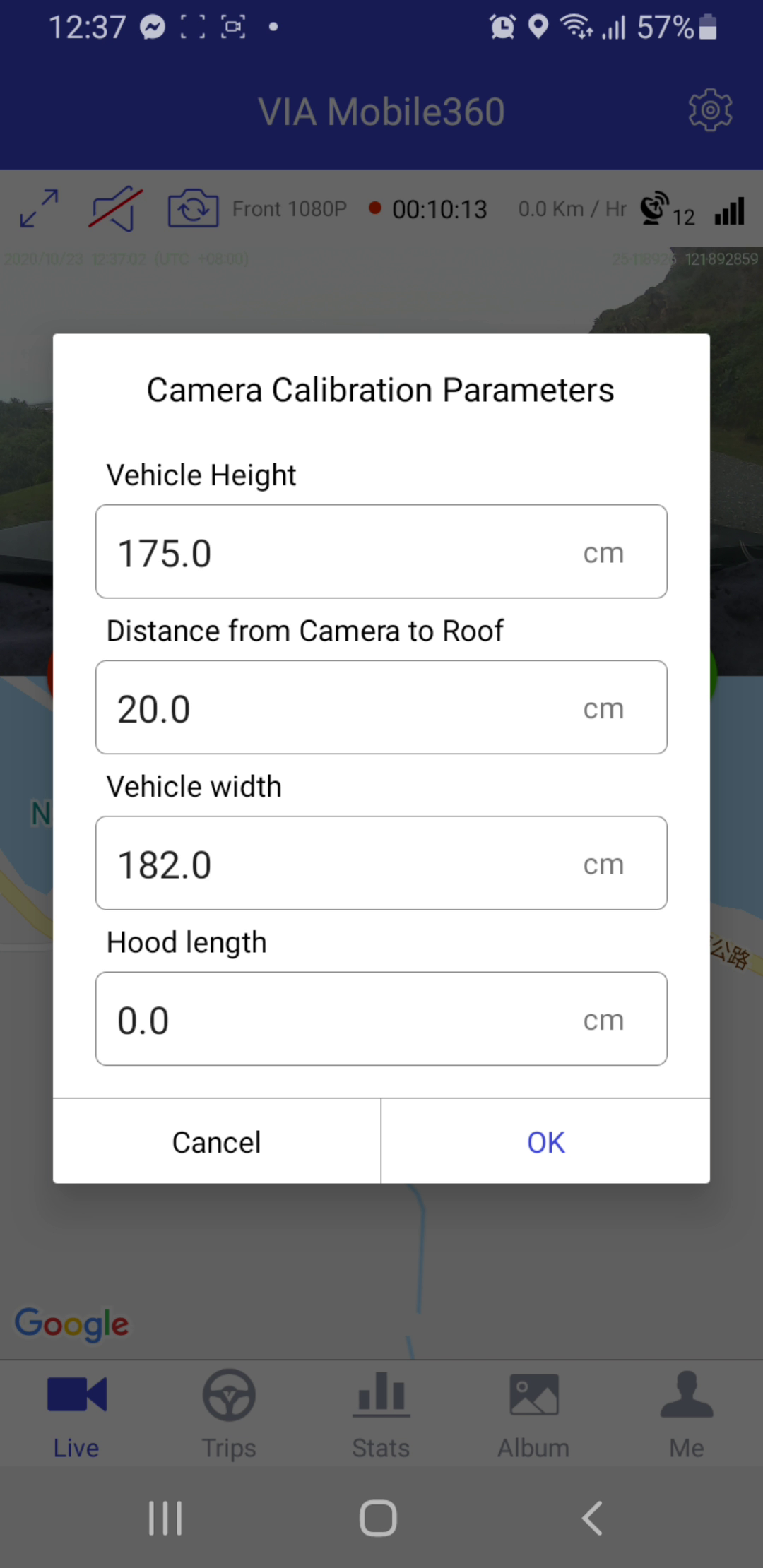
This will bring up a live preview of the front camera with a red bar overlaid, which represents the acceptable region the horizon must be placed in. The red line inside the bar is the horizontal centerline of the camera. Adjust the camera angle such that the red line overlays the horizon line as close as possible.
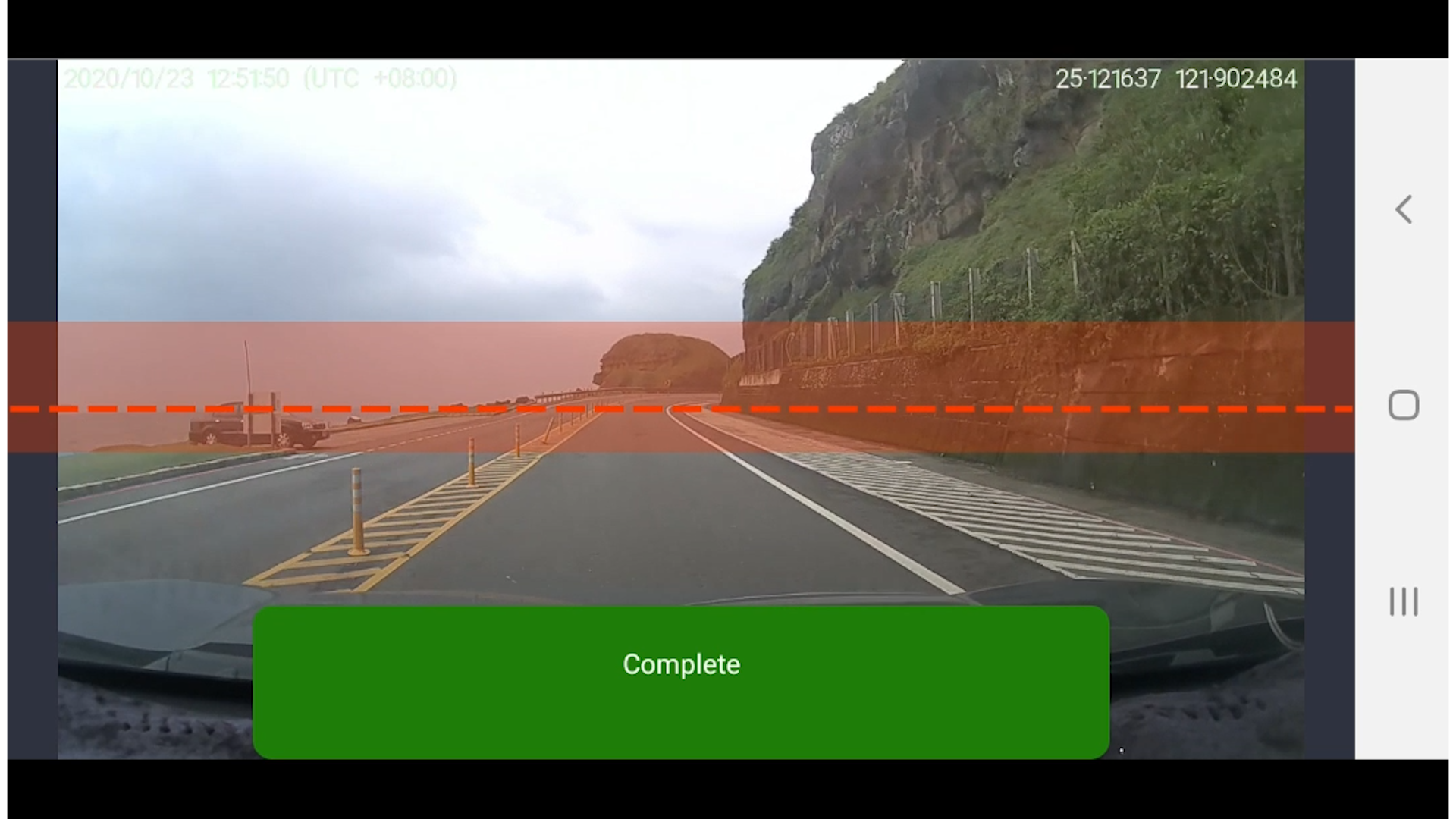
Once the camera is positioned correctly, click ‘Calibration’. An audio notification will inform ‘Starting ADAS calibration’. Begin driving along a road with clearly marked lines for at least 30 seconds. Once the device has enough information, the VIA Mobile360 D700 AI Dash Cam will provide an audio alert ‘ADAS calibration complete’. Press the ‘Complete’ button in the app interface. The ADAS icon will turn green, confirming the calibration has been completed.
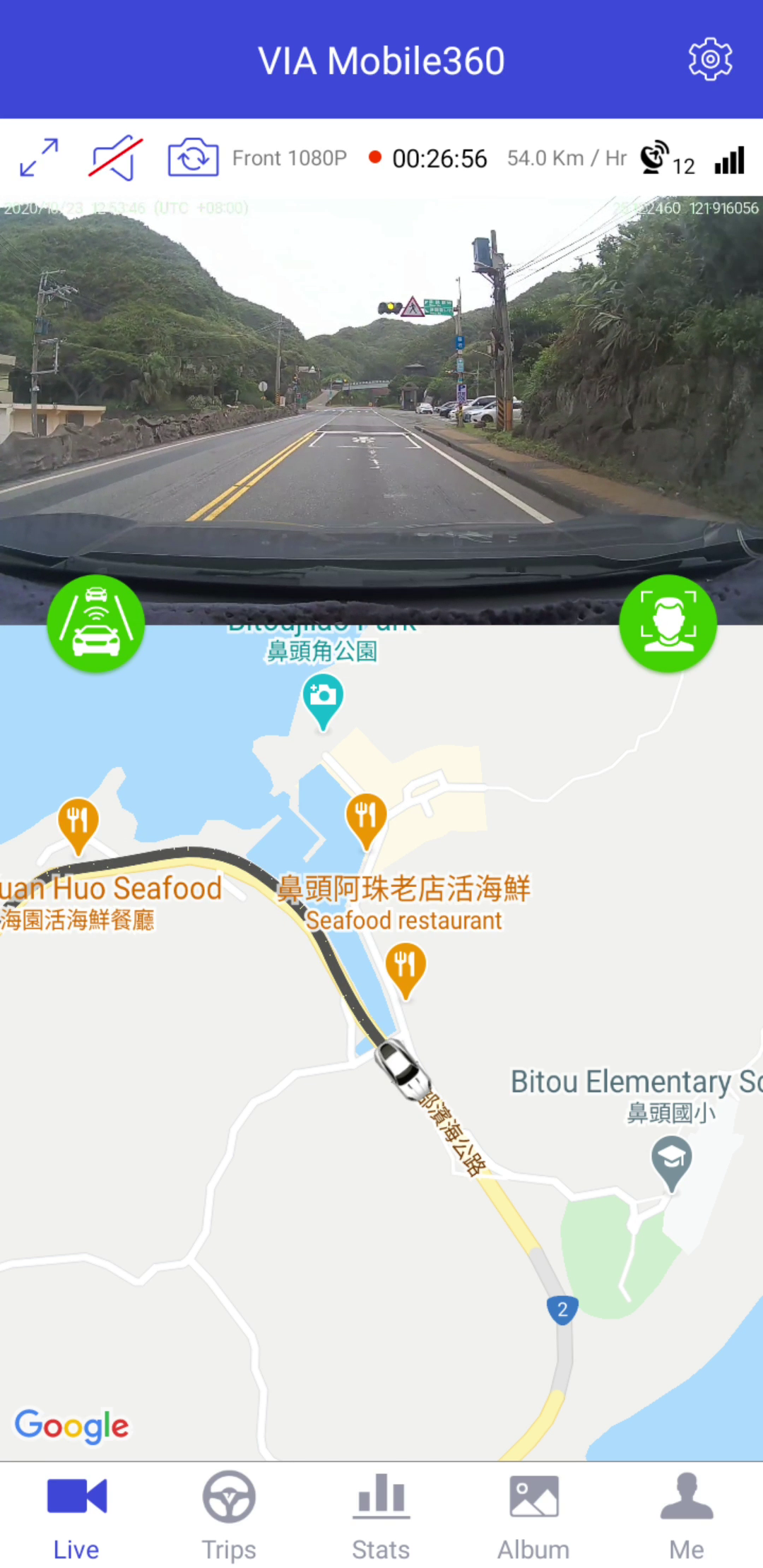
Drivers can now receive LDW and FCW warnings, giving them immediate in-vehicle assistant technology to reduce the risk of accidents. When the device detects the vehicle veering out of the lane at fast speeds, an audio warning will be triggered to alert drivers to correct the course. FCW utilizes OBD-II port connectivity, the dash cam’s front-facing camera, and sophisticated algorithms to trigger two kinds of alerts, warning drivers of an imminent collision with vehicles in their forward path. With FCW Warnings, an audio alert sounds to inform drivers to maintain greater distance. With a shorter Time to Collision, a FCW Critical warning will sound, and an event is logged in the VIA Fleet Cloud Management Portal.
Cloud Management
Now that both DSS and ADAS have been enabled, fleet managers are able to leverage detailed datasets generated from the device (when integrated with cloud network management) to better understand the progress of trips, individual drivers, and the fleet overall. To demonstrate the possibilities of cloud management with the D700 using ADAS, you can explore the VIA Fleet Cloud Management Portal and its various functions.
Through the VIA Fleet Cloud Management Portal Trip History page, triggered events can be accessed for any trip made by any vehicle. Critical FCW and LDW warnings can be filtered through Trip History. When selected, Trip History shows fleet managers when, where, and at what speed the vehicle was traveling when each event was triggered.
This level of in-depth monitoring gives both an overall and granular view of fleets to their managers, while simultaneously providing drivers with a welcome on-board assistant to ensure safer trips. Though driving is a necessity that comes with its own risks, devices with ADAS features like the VIA Mobile360 D700 AI Dash Cam go the extra mile to give drivers and fleet managers peace of mind.
For a more detailed look, pleasedownload this VIA Mobile360 D700 Quick Guide.
